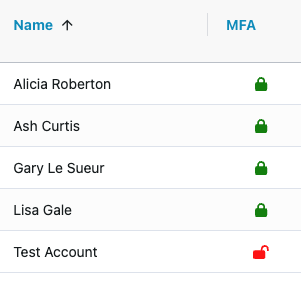Enforcing Multi Factor Authentication
How to enforce the set up of MFA across your Federation/Organisation
-
Getting Started Day To Day Management Managing Users Managing Multiple Schools The Dashboard The Template Editor Managing Staff Profiles Advanced Editor Insights and Reporting User Settings MIS Integration Troubleshooting and Support Safeguarding Guide What's New External Checks Sign In App Integration Incident Tracking
Table of Contents
If you would like to enforce Multi-Factor Authentication across your Federation or Organisation, you can now do this via Settings.
Please Note: Only users with full Administrator permissions are able to amend this.
Enforcing MFA for your Organisation
To enforce the use of MFA for your Organisation, head to Settings>Organisation Menu>Users and then scroll down to ‘Preferences’
Toggle on ‘Enforce MFA’ as below:
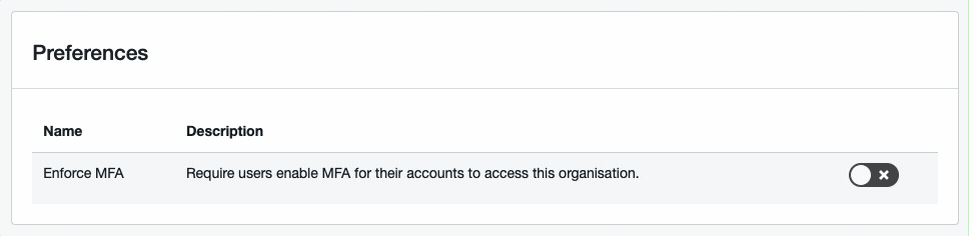
Once enabled, any new or existing users who do not yet have MFA set up will be presented with the following screen when they log into the system:
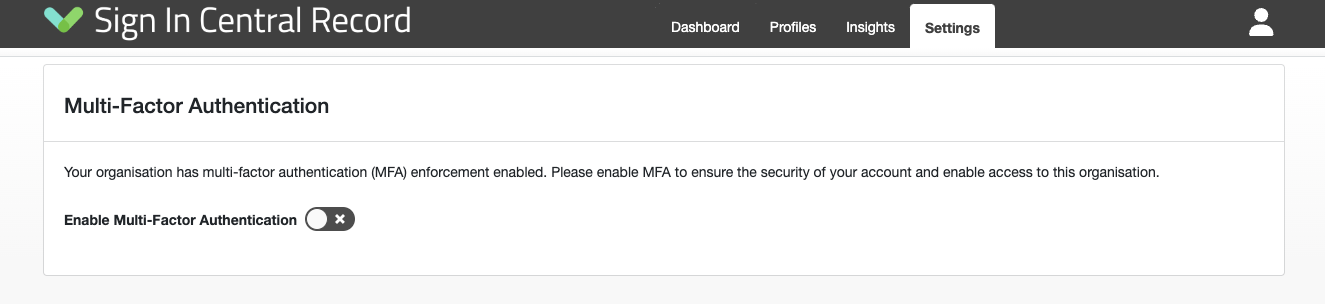
Users that have MFA set up will have a green locked padlock icon next to their username, and users who have yet to set this up will have a red unlocked padlock icon:
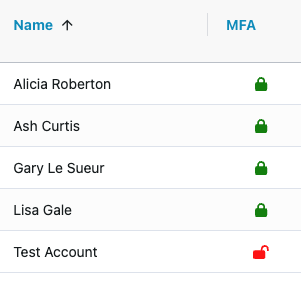
Enforcing MFA for your Federation/Trust
To enforce the use of MFA for your Federation/Trust, head to Settings>Federation Menu>Users and then scroll down to ‘Preferences’
Toggle on ‘Enforce MFA’ as below:
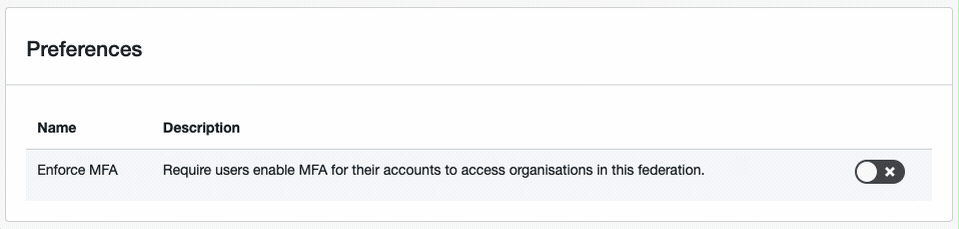
Once enabled at federation level, the ability to turn off the enforcement on individual organisations will be greyed out:
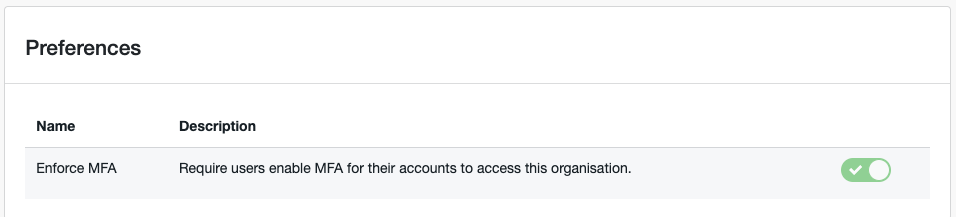
Any new or existing users who do not yet have MFA set up will be presented with the following screen when they log into the system:
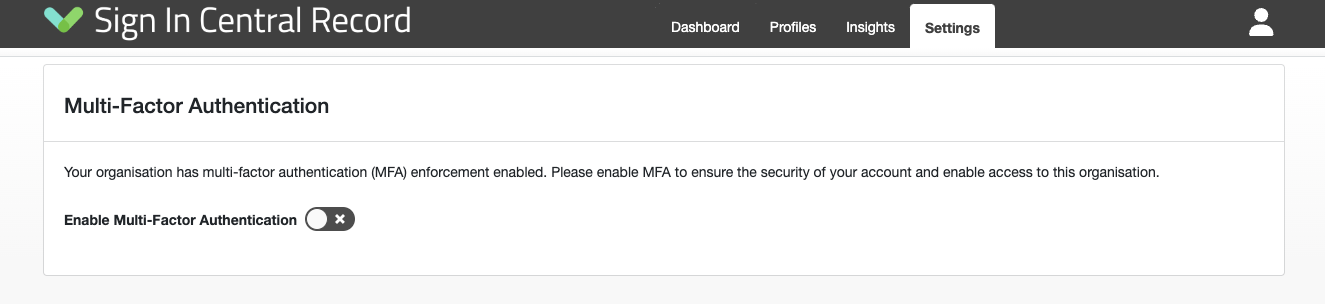
Users that have MFA set up will have a green locked padlock icon next to their username, and users who have yet to set this up will have a red unlocked padlock icon: