Delete a User
How to Delete a User.
-
Getting Started Day To Day Management Managing Users Managing Multiple Schools The Dashboard The Template Editor Managing Staff Profiles Advanced Editor Insights and Reporting User Settings MIS Integration Troubleshooting and Support Safeguarding Guide What's New External Checks Sign In App Integration Incident Tracking
Table of Contents
Video Guide
Delete an Organisation User
To remove a User from your school, go to Settings > Organisation > Users.
Right-click on the user you want to delete and select 'Delete User':
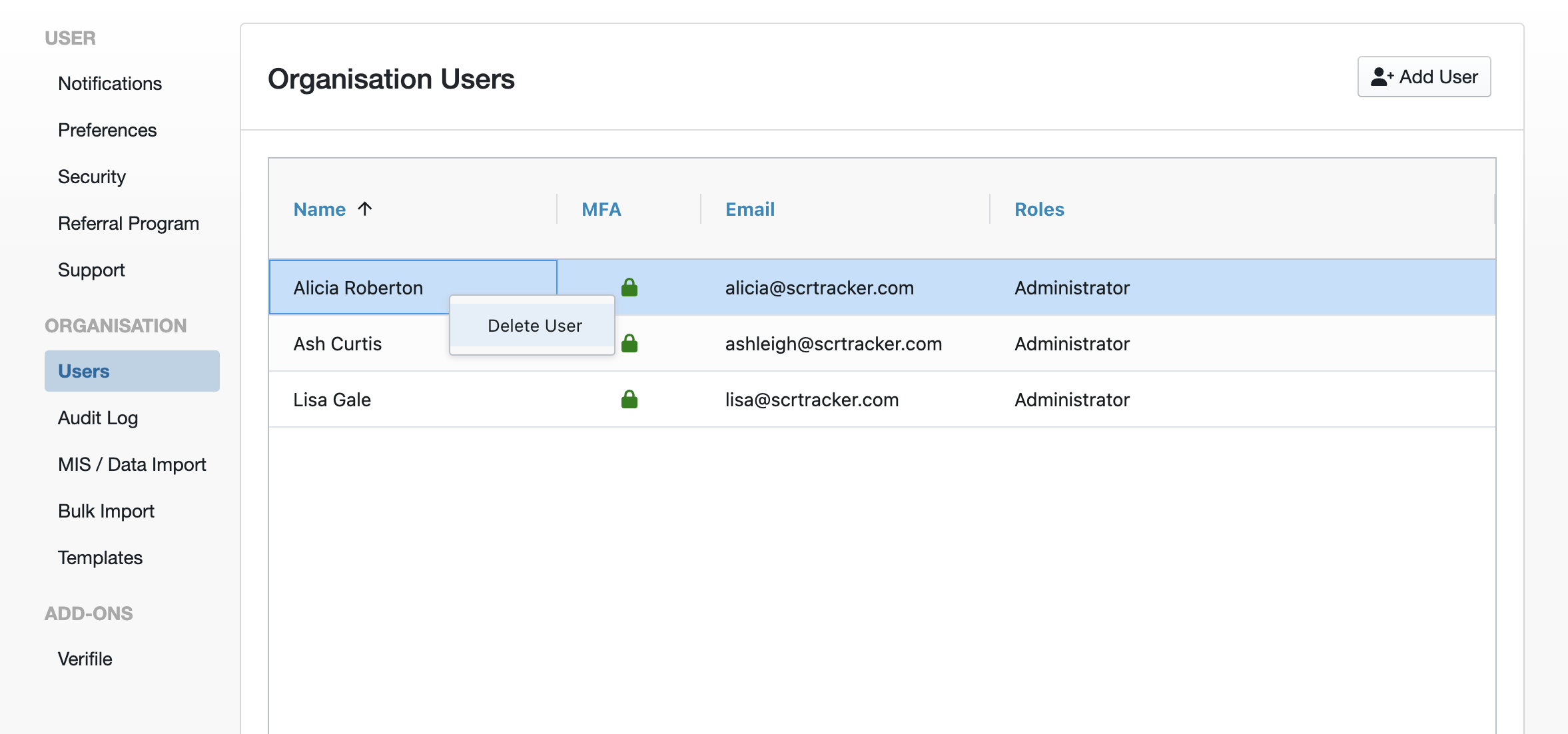
Please Note: Removing a User does not delete their account from our system in case they have access to other schools. It simply removes all access to your school.
The operation is instant, and they are currently not notified.
Important: If you are part of a trust/federation, you will also need to delete the user from the Federation user list. Please see the guidance below on how to do this.
Delete a Federation User
To remove a User from your federation, go to Settings > Federation > Users.
Right-click on the user you want to delete and select 'Delete User':
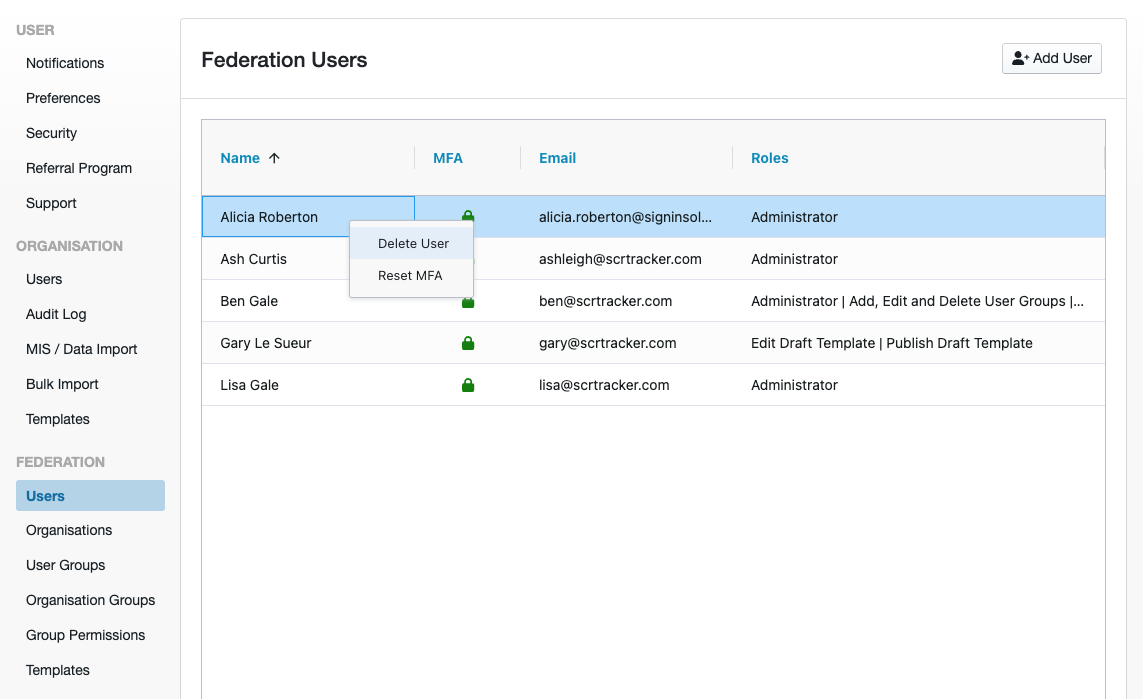
Please Note: Removing a User does not delete their account from our system in case they have access to other federations/trusts. It simply removes all access to your federation/trust.
The operation is instant, and they are currently not notified.
