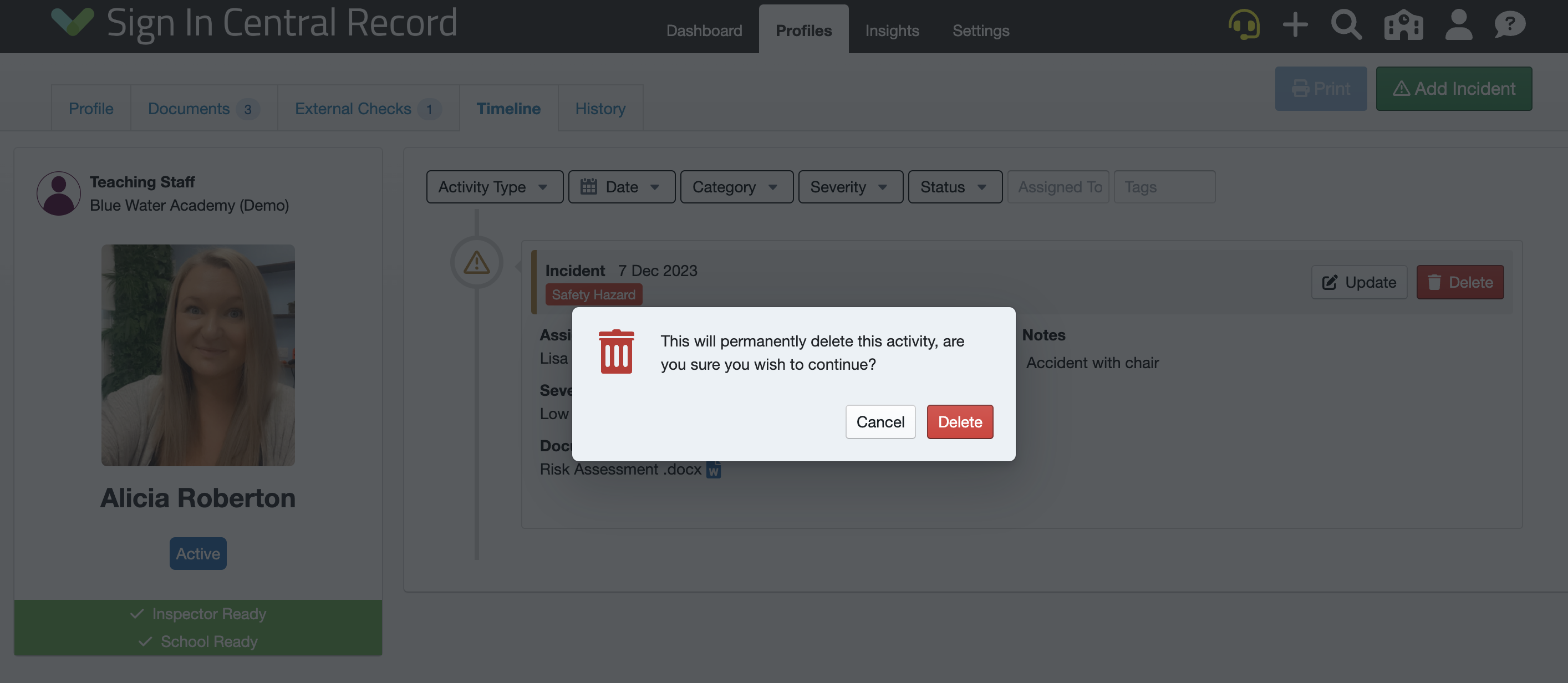Adding and Updating Incidents
How to add a new incident, as well as update existing incidents.
-
Getting Started Day To Day Management Managing Users Managing Multiple Schools The Dashboard The Template Editor Managing Staff Profiles Advanced Editor Insights and Reporting User Settings MIS Integration Troubleshooting and Support Safeguarding Guide What's New External Checks Sign In App Integration Incident Tracking
Table of Contents
How to Add a New Incident from your Dashboard
To add an incident from your dashboard, click the + icon in the top right-hand corner of your dashboard and select 'Incident'
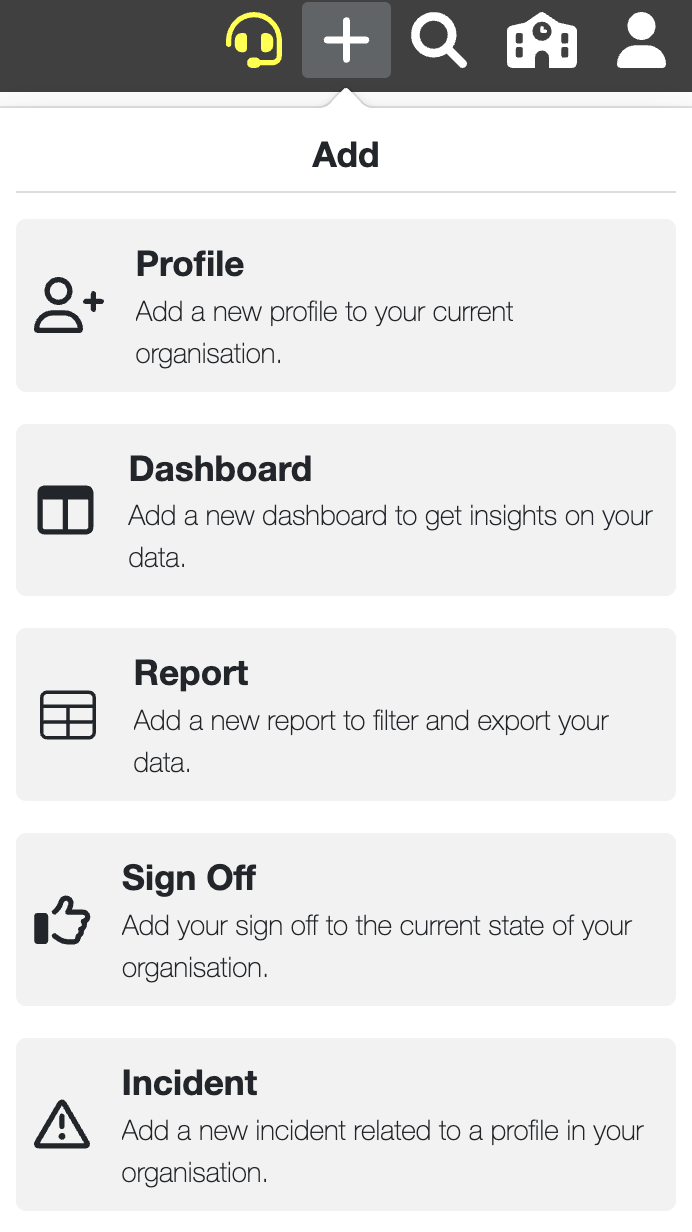
This will generate the 'Add Incident' editor, where you can specify the following details of the incident and also add any relevant documents if required:

Once done, click 'Save' and the incident will be created. You will then be taken to the 'Timeline' tab of the staff member's profile page where the incident will be recorded.
How to Add a New Incident via the Profile Page
To add an incident from a staff profile page, first navigate to the staff profile you need to add the incident to. Click the 'Timeline' tab and then 'Add Incident' in the top right-hand corner:
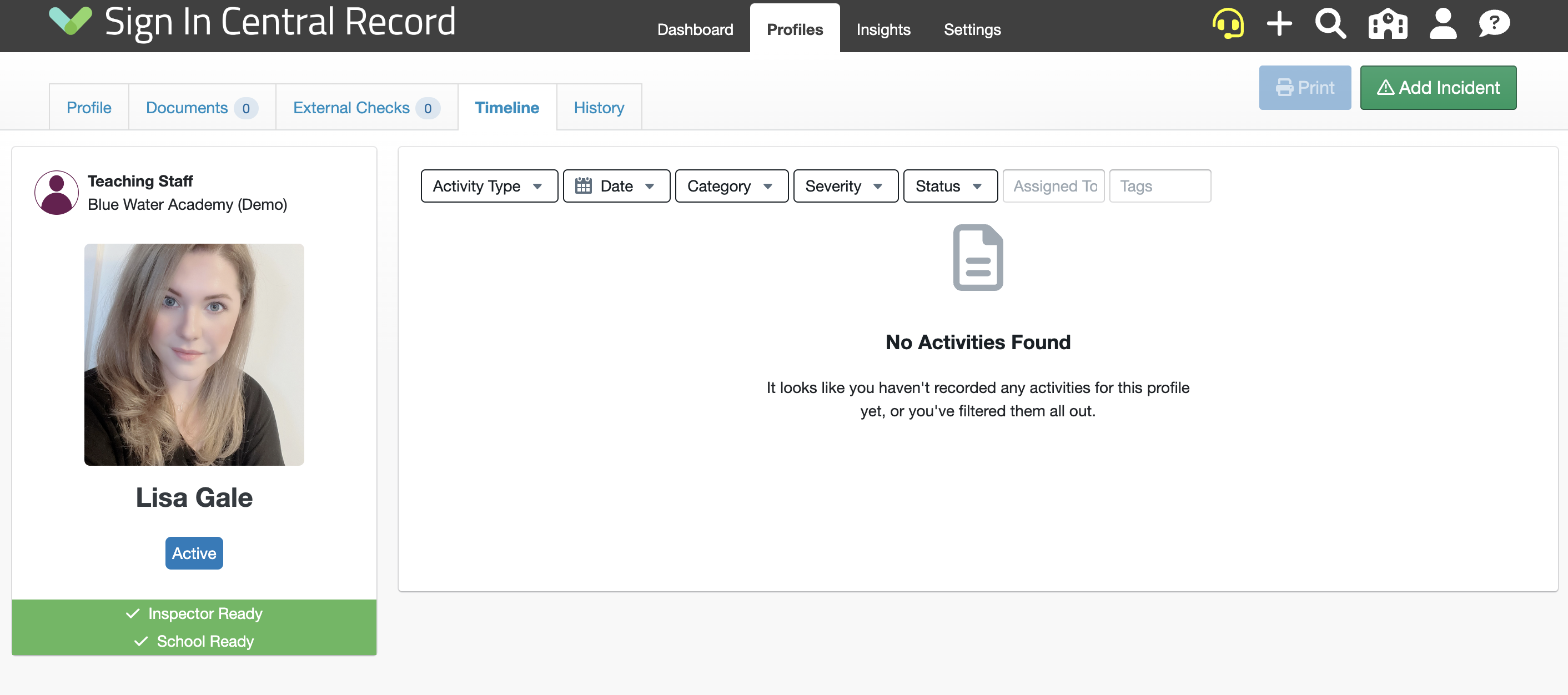
Here, you can specify the following details of the incident and also add any relevant documents if required:
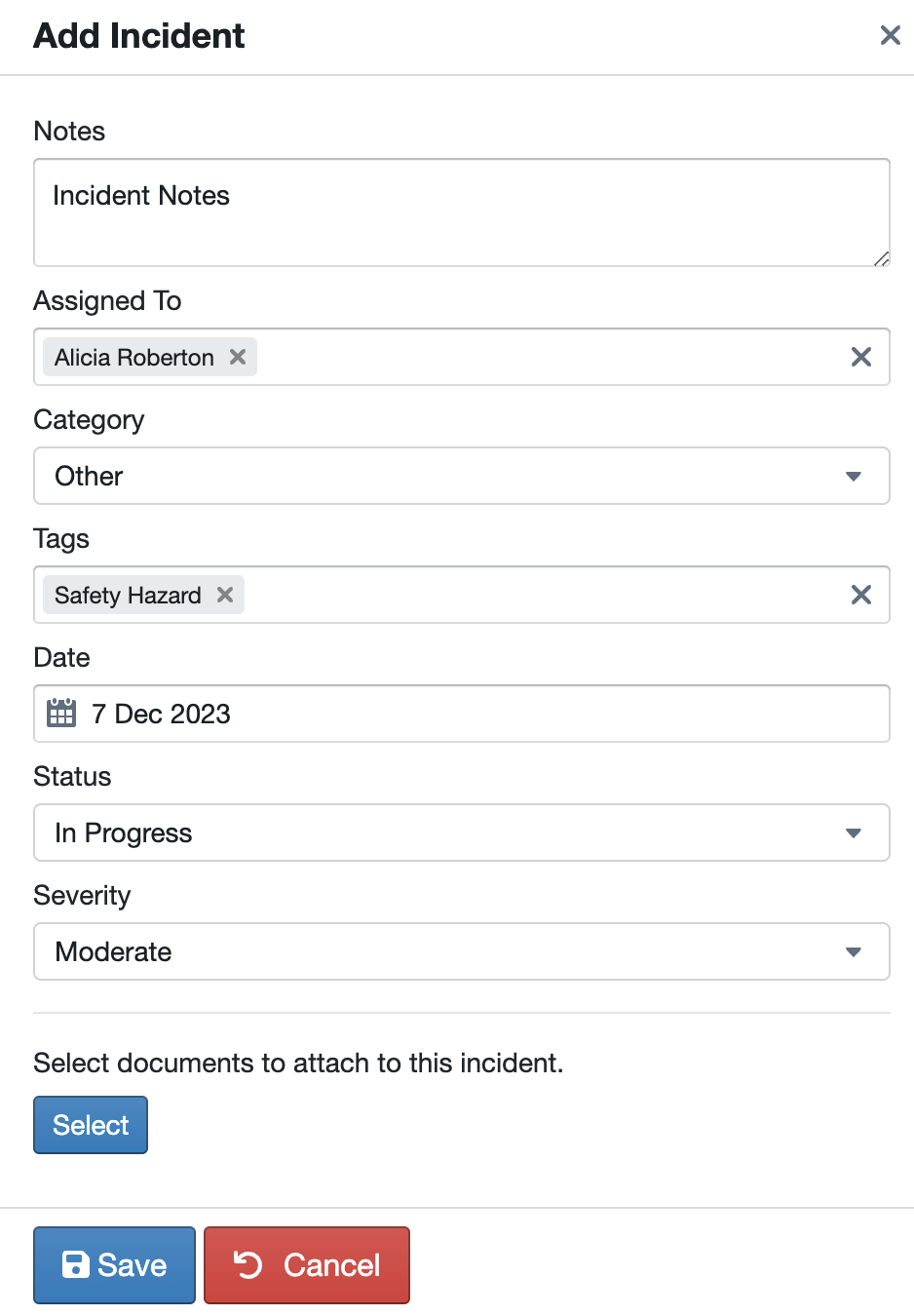
Once done, click 'Save' and the incident will be created on the staff member's Timeline tab as per below:
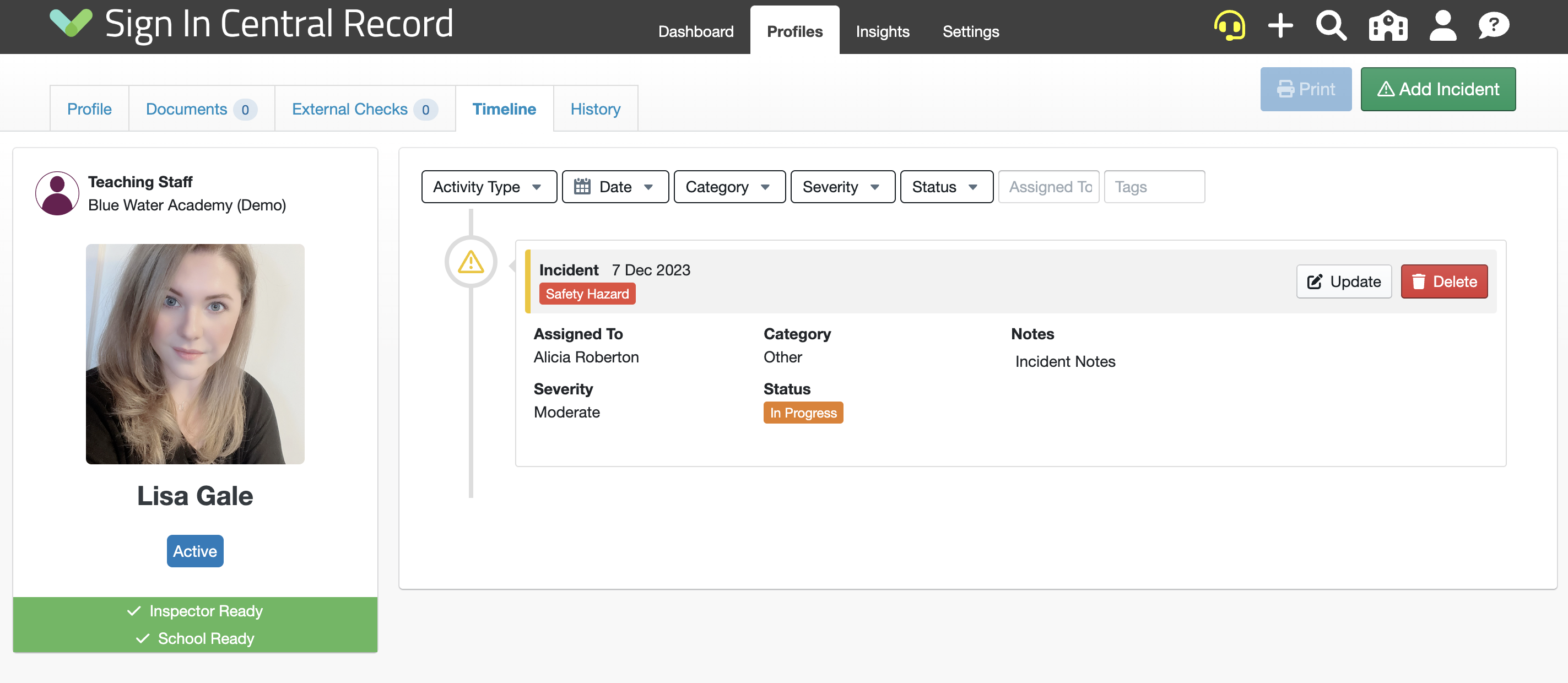
Tip: You can add multiple tags to an incident and also assign the incident to more than one person if needed.
Updating Incidents
To update an existing incident, navigate to the staff profile page of the incident you wish to edit and click the 'Timeline' tab:
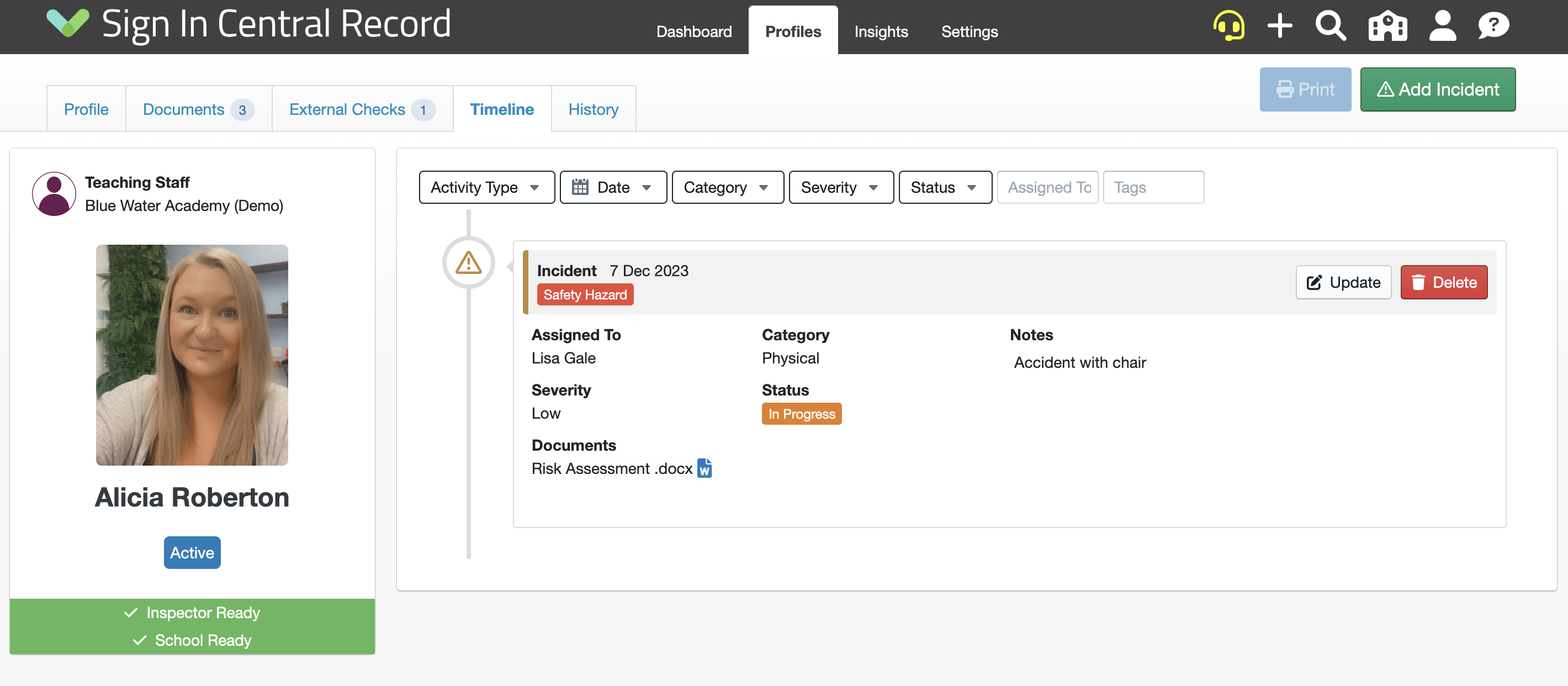
Note: If you have the 'Incidents' widget on your dashboard, you can click on the incident you wish to edit and this will take you straight to the timeline tab on the staff profile page.
The Timeline will show you a list of any incidents logged to that member of staff. Click 'Update' to make any changes to the incident(s) such as adding additional notes or changing the status:
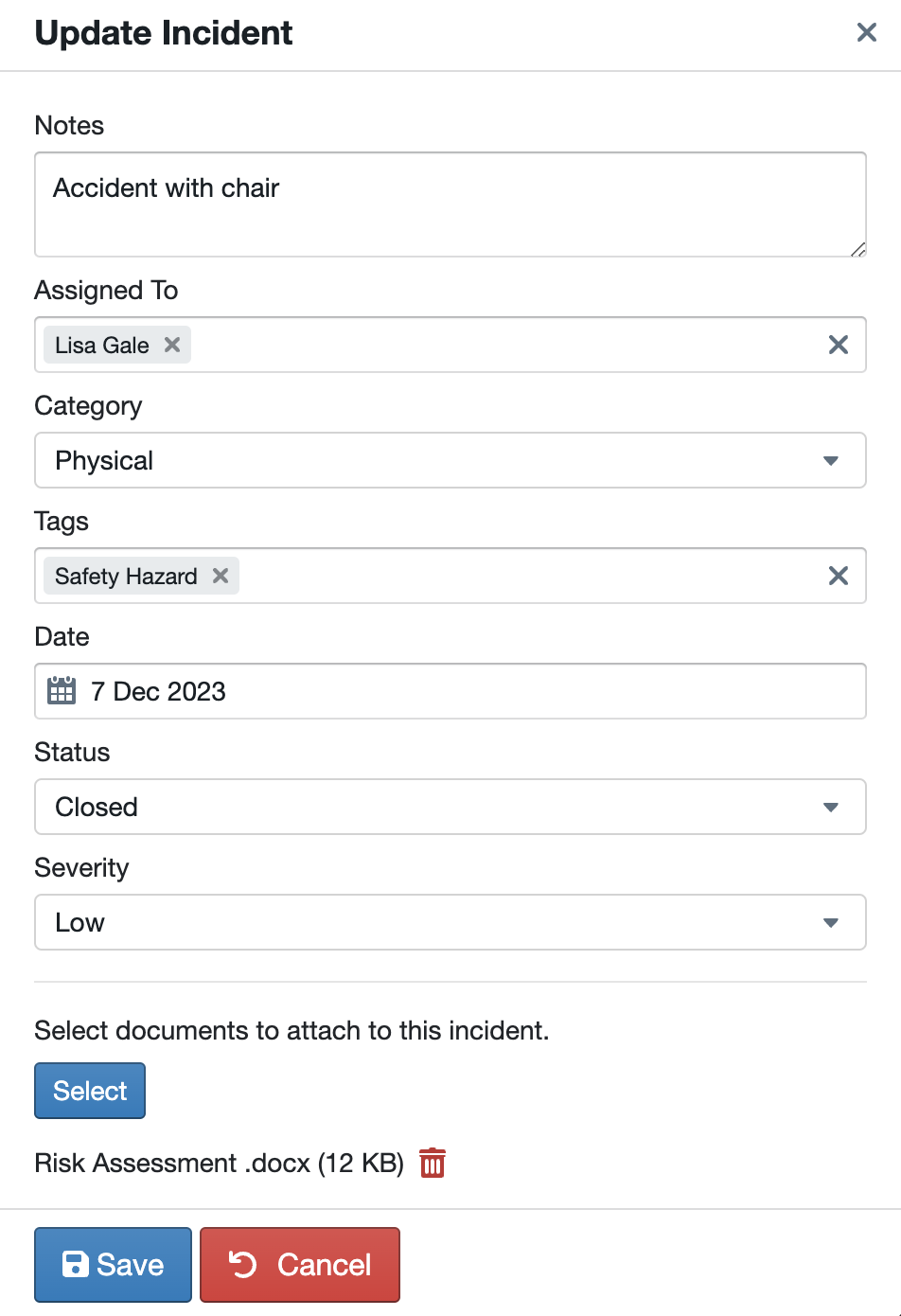
Once done, click 'Save' and the incident will be updated.
Deleting an Incident
If you need to delete an incident, from the Timeline tab of the staff profile page, click 'Delete' on the incident that you need to remove.
Please Note: You will be asked to confirm the deletion, please ensure you are happy for the incident to be permanently deleted before clicking the 'Delete' button below: