Visibility and Filter Logic Editing
How to set Conditions
-
Getting Started Day To Day Management Managing Users Managing Multiple Schools The Dashboard The Template Editor Managing Staff Profiles Advanced Editor Insights and Reporting User Settings MIS Integration Troubleshooting and Support Safeguarding Guide What's New External Checks Sign In App Integration Incident Tracking
The Logic Editor
The Logic editor will appear in a few places in the Application. It is used on Sections and Fields to determine their visibility, or in Widgets and Reports to filter for only the Profiles you require.
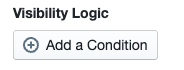
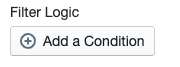
Wherever you see something similar to the above, you can start adding one or more conditions.
What is a Condition?
A condition is simply a small test that produces a true or false (yes or no) result. It is typically made up of 3 parts. There is the item you are evaluating (normally a field), the type of comparison and the value to compare against. Sometimes the value to compare against may not be required as it can be assumed.
Here are some examples of conditions you might set. In all these cases you see the item is in quotation marks, the comparison type is in italics, and the value is in bold:
Show Profiles where the "Start Date" is next week
Show Profiles where the "Start Date" is exactly or later than 01/01/23
Show Profiles where the "Postcode" contains BH15
Show Profiles where the "DBS Check Completed" is not selected
Show Profiles where the "Are Checks Required?" toggle field is selected
The end result will look similar to one of the screenshots below.
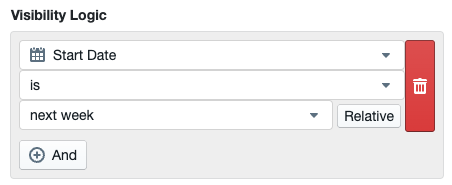
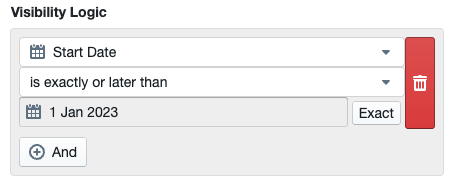
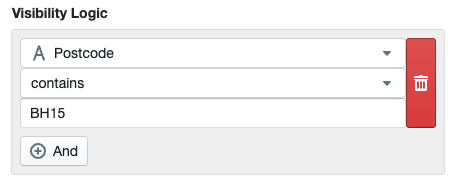
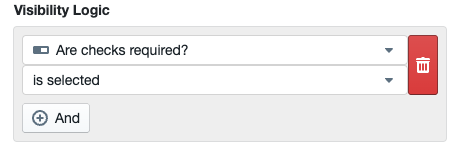
Adding Multiple Conditions
You can add multiple conditions by pressing the + And button. This will create an And condition which means that both of these conditions need to be satisfied.
In the below example, the custom 'DSL Training Complete' toggle field must be selected, and the 'DSL Training Completed Date' must be exactly or later than 2 years ago
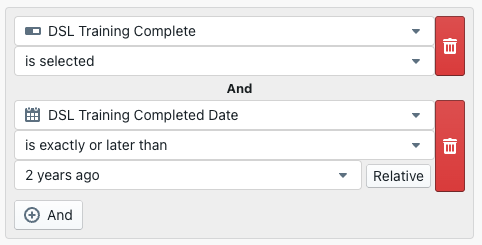
This would then show all staff that have completed DSL training within the last two years.
Adding an Alternative Condition
You can add alternative conditions by pressing the + Or button. This will create an Or condition which means that one or the other of these conditions needs to be satisfied.
In the below example, the 'Position Held' field must contain either Teacher or Professor
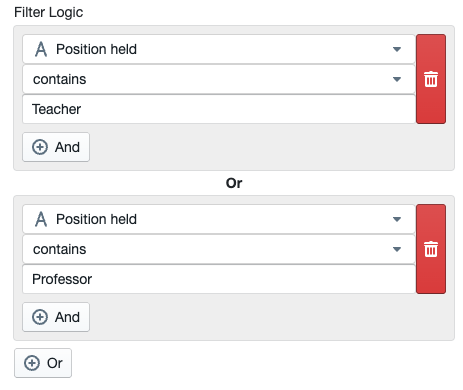
If you have any queries or would like help setting up either a Visibility or Filter logic, please let our customer support team know. You can contact us either via the in-app chat feature or email us at help@signincentralrecord.com
