Hide or Show a Non-Statutory/Optional Section or Field
How to Hide or Show a Section or Field from your Template.
-
Getting Started Day To Day Management Managing Users Managing Multiple Schools The Dashboard The Template Editor Managing Staff Profiles Advanced Editor Insights and Reporting User Settings MIS Integration Troubleshooting and Support Safeguarding Guide What's New External Checks Sign In App Integration Incident Tracking
Table of Contents
Please ensure you have read our Overview page to understand how your Template works.
To hide or show a Section or Field from your Template, you first need to open the Template you wish to edit.
You will only be able to hide any non-statutory sections or fields on your Template, as well as sections which may or may not be statutory for some profile types based on your individual organisation. For example, Section 128 Checks
Please Note: Whilst some sections may not be statutory to record on your Single Central Record, they may be statutory elsewhere. If you are unsure about this, please refer to our Safeguarding Guide and your Organisation's policies.
Visibility Eye Icons
You can hide or show a non-statutory Section or Field from your Template using the Visibility Eye Icons as below:
- Visible - Section/Field will show on the Profile Type

- Hidden - Section/Field will not show on the Profile Type

Please Note: If the Visibility eye icon is greyed out, this indicates that the Section or Field you are trying to edit is Statutory for that profile Type, and cannot be switched off or amended.
If you are part of a Federation it may also mean that this field has been locked at the Federation level and cannot be edited.
Hiding or Showing a Non-Statutory Section
To hide or show a non-statutory Section from your Template, double-click on the Section to bring up the Section Editor:
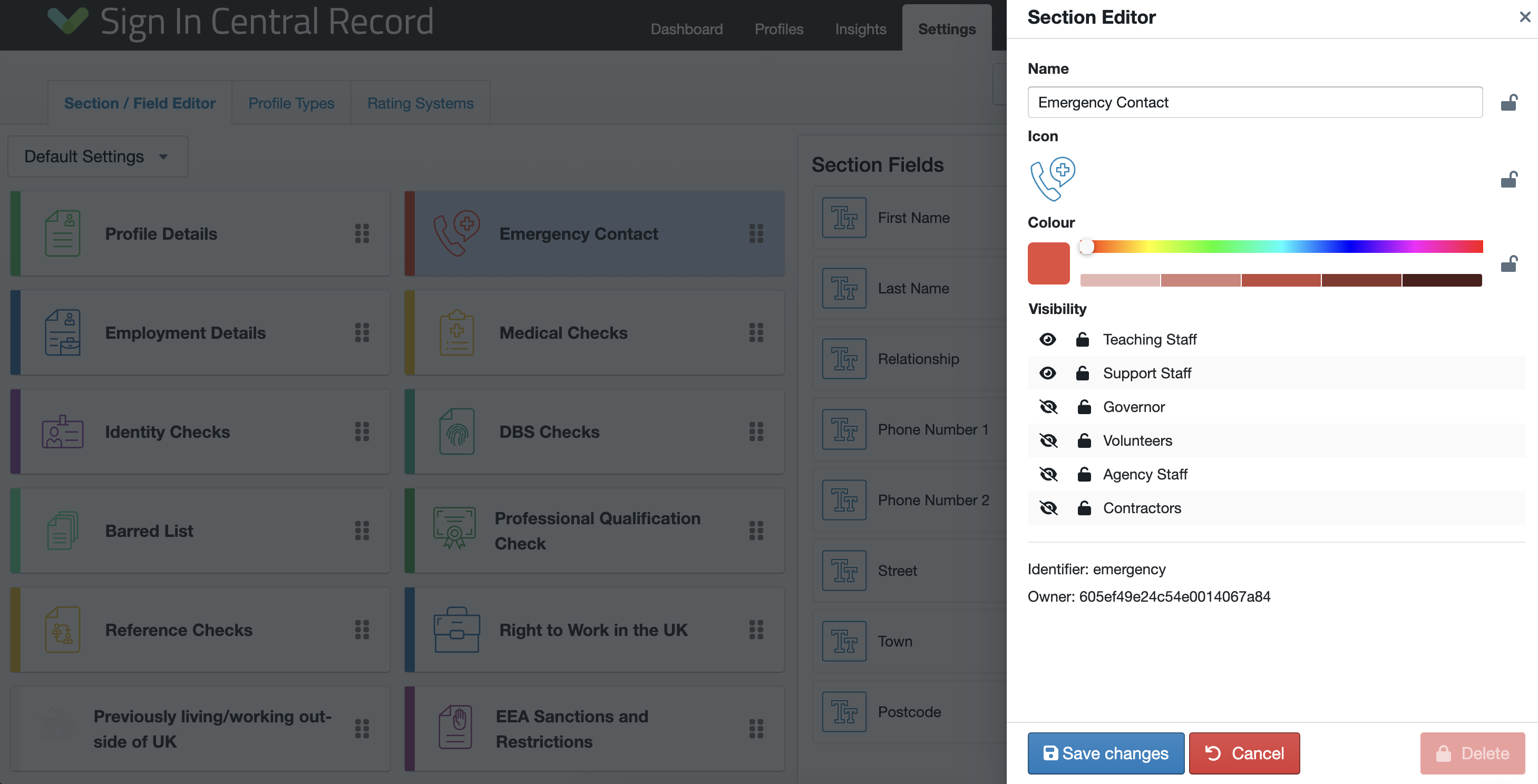
You can then hide/show this Section for individual Profile Types by clicking on the eye icon to hide/show the section:
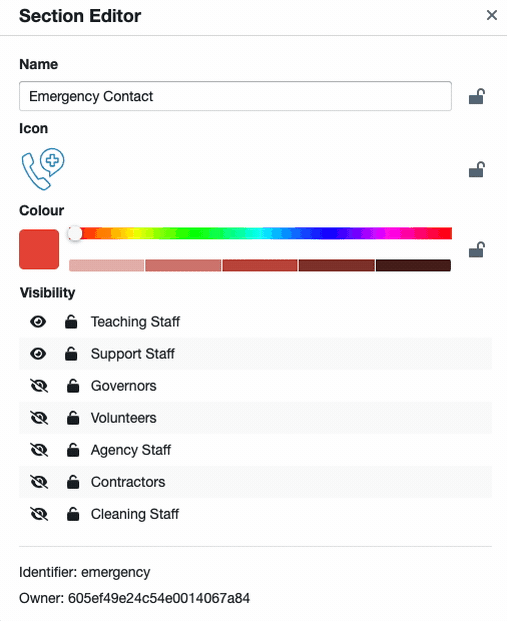
Once you have made your changes, click the "Save Changes" button at the bottom of the Section Editor, then the "Publish Changes" button in the top right-hand corner of the Template Editor to make these changes live across your system.
Hiding or Showing a Non-Statutory Field
To hide/show a non-statutory Field from your Template, single-click on the Section you wish to edit to bring up the Section Fields, then double-click on the Field you wish to edit to bring up the Field Editor:
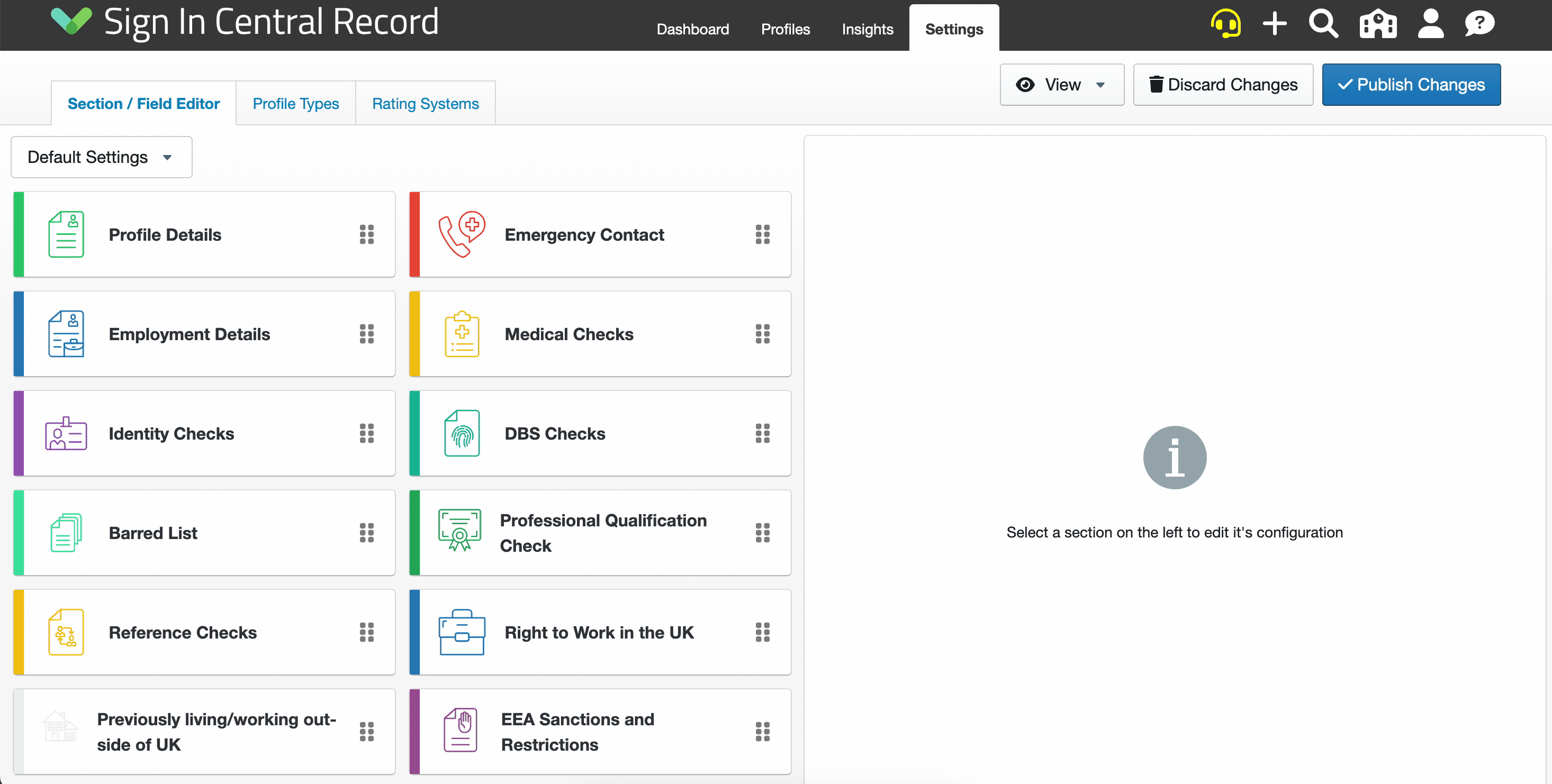
You can then hide/show this Field for individual Profile Types by clicking on the eye icon to hide/show the section:
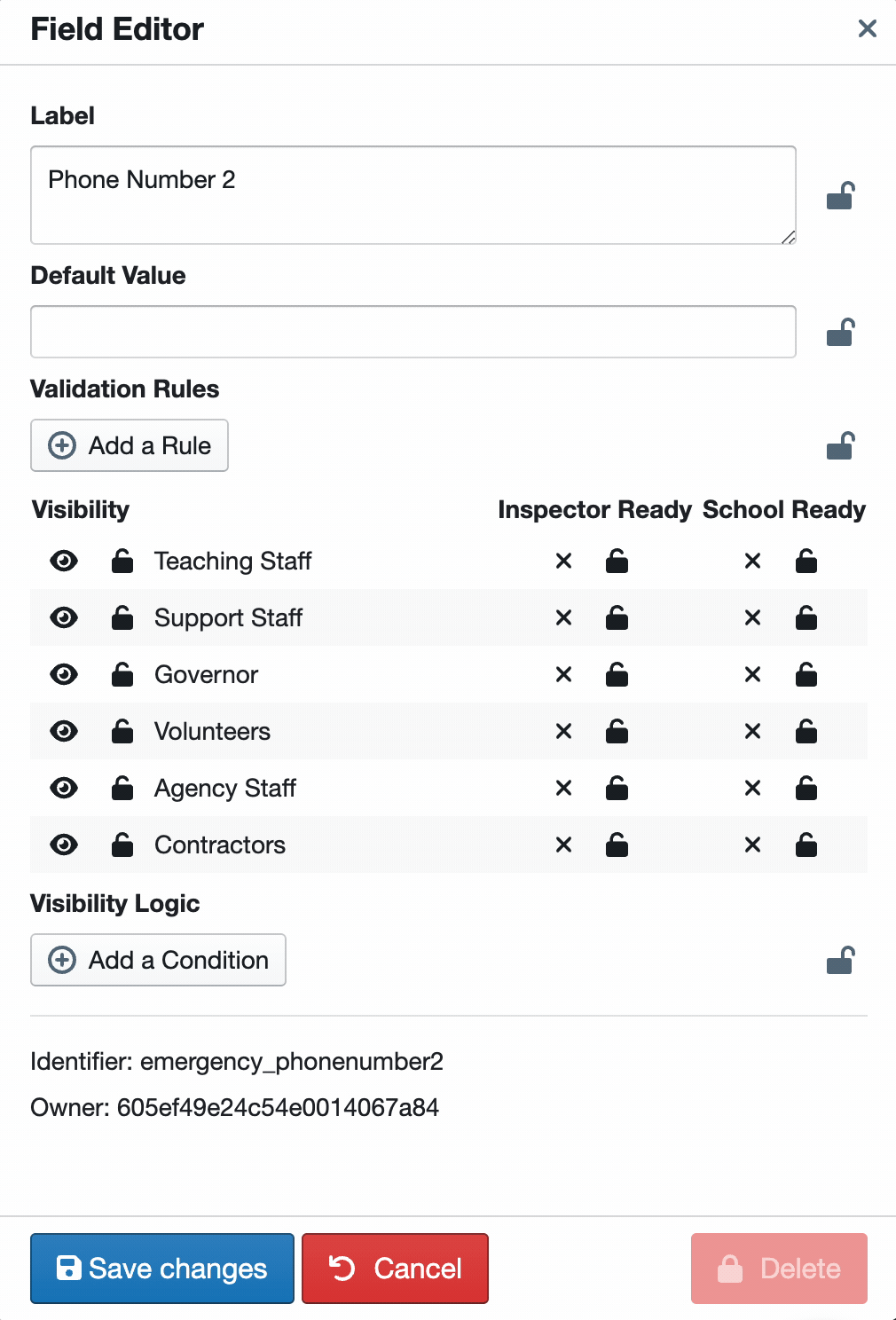
Once you have made your changes, click the "Save Changes" button at the bottom of the Field Editor, then the "Publish Changes" button in the top right-hand corner of the Template Editor to make these changes live across your system.
