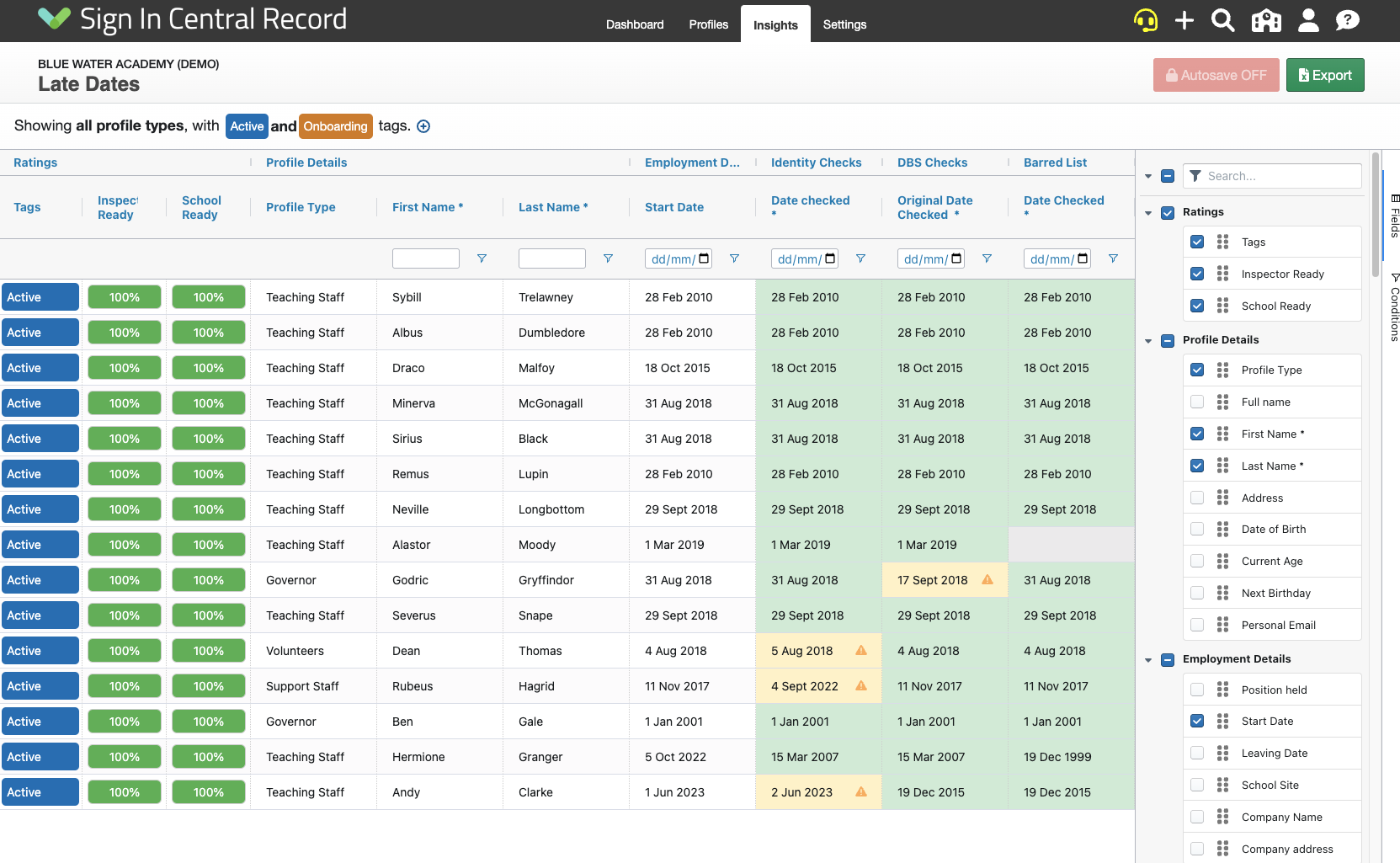Late Date Validation
A guide on Late Date Validation
-
Getting Started Day To Day Management Managing Users Managing Multiple Schools The Dashboard The Template Editor Managing Staff Profiles Advanced Editor Insights and Reporting User Settings MIS Integration Troubleshooting and Support Safeguarding Guide What's New External Checks Sign In App Integration Incident Tracking
Table of Contents
What is a Late Date
During an inspection, it's not uncommon for the inspector to want to compare the dates that checks were carried out against the start date. Should they be later, it could well be questioned and might catch you by surprise.
To help prepare you for this, if you populate the start date of a Profile, then most date fields will get checked against this date. If they are later then you will be warned about it.
Note: Currently this does not affect scoring, we plan to improve this in a future update.
Profile Editor
When inputting a date on the Profile Page you will see the following warning should the selected date be later than the start date.

Advanced Editor
When on the Advanced Editor you may see some fields with a warning triangle. This is typically a late date, just hover the mouse over the icon to check the warning.
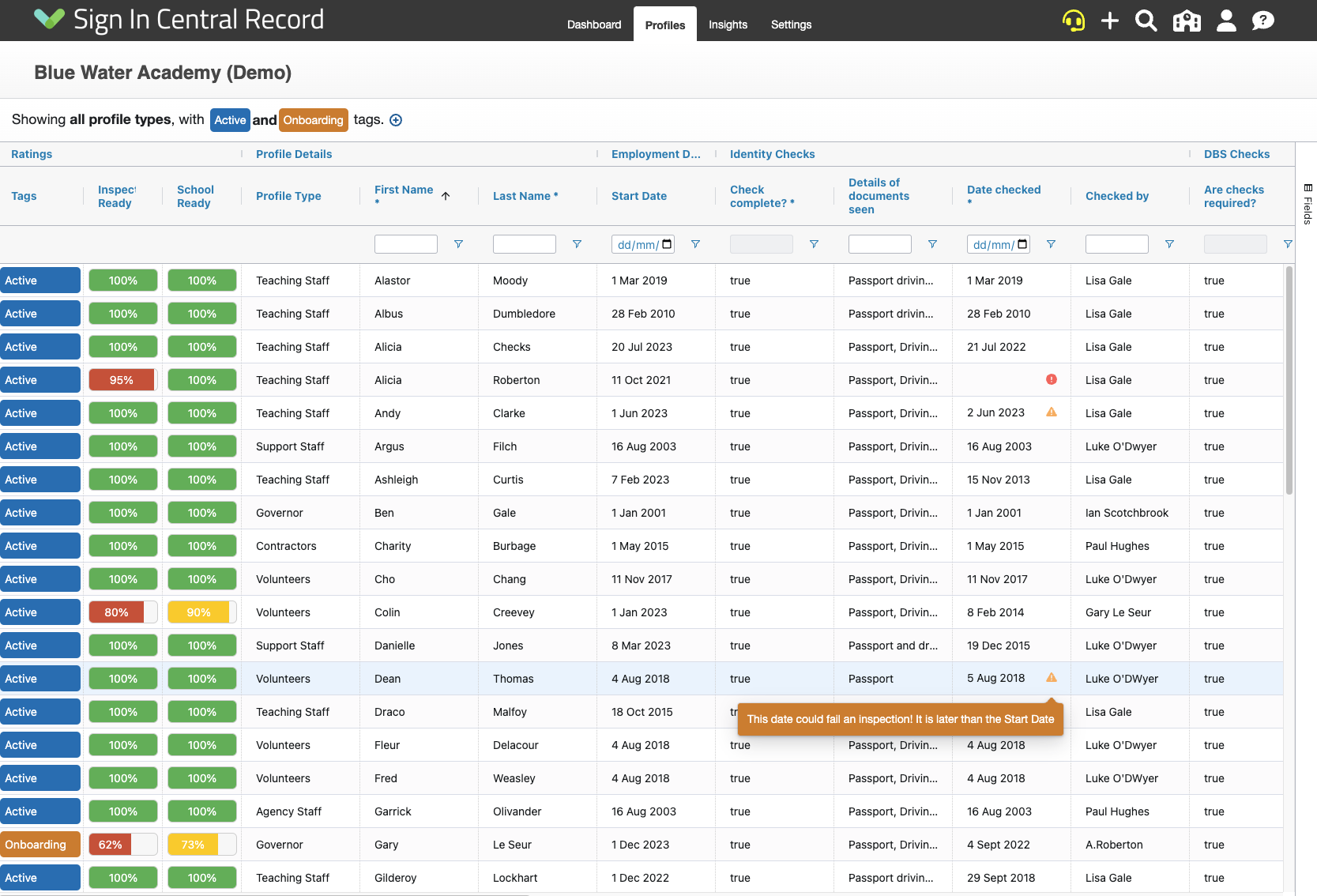
Additional Fields
If you have any of your own Additional Fields that are Date Inputs, you may want to turn this on for them. Simply open the Template Editor, select the Field you wish to edit, add a Late Date Warning Validation Rule and press Save Changes.
You can also remove it for any built-in checks.
Please Note: We would strongly advise against removing any late-date warnings that we have added by default, as these can help you prepare for an inspection.
![]()
Late Date Report
If you want to see a list of all the Profiles with Late dates, simply head to the Insights page and select the Late Dates Report.
It will produce a report similar to below, where any profiles that have a late date, will be highlighted with an orange triangle. It will include the start date for you as well to help compare. Any profiles that have a date in a column that is not late, will be green.