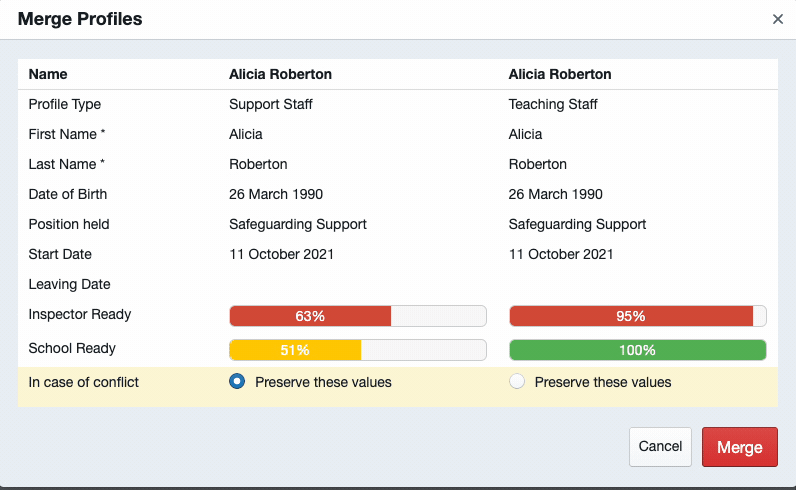Existing Sign In App and Sign In Central Record Customer
How to integrate your Sign In App with Sign In Central Record
- Sample Public: Our Values
- Getting Started
- Day To Day Management
- Managing Users
- Managing Multiple Schools
- The Dashboard
- The Template Editor
- Managing Staff Profiles
- Advanced Editor
- Insights and Reporting
- User Settings
- MIS Integration
- Troubleshooting and Support
- Safeguarding Guide
- What's New
- External Checks
- Sign In App Integration
- Incident Tracking
Table of Contents
Great news! As an existing customer of both Sign In App and Sign In Central Record, you can now integrate the two systems 🙂
To do this, please follow the process below.
Step 1: Link Groups to an Organisation
From your Sign In App account head to Manage > Groups > Select Staff group > Integrations and from the dropdown select your organisation. You can link any repeat visitor group with your SICR account from here. If you’re a school trust you may see multiple organisations here, select the one relevant to the group in Sign In App.
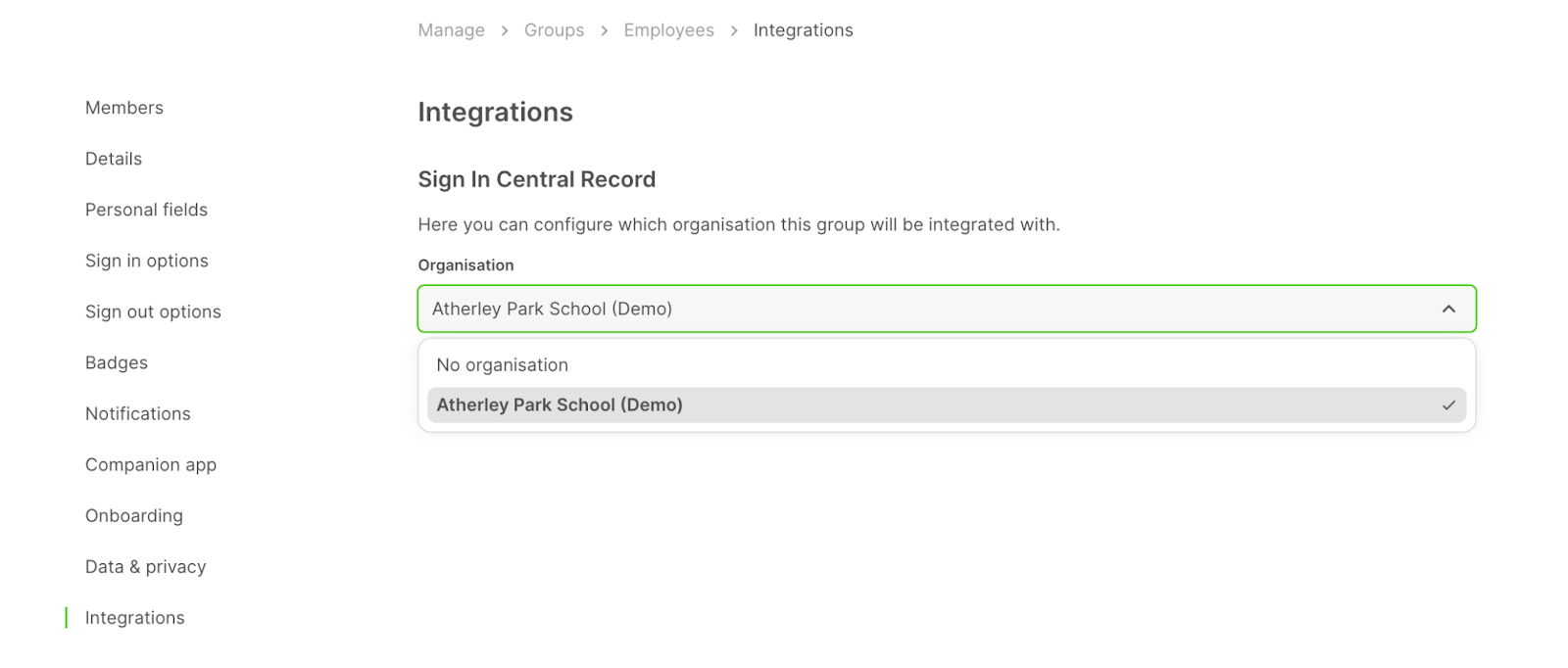
Step 2: Enable profile type mapping
Your Staff in Sign In App will automatically pull across to your Teaching Staff in SICR, but for other profile types, we need to map a Profile type in SICR to a group in SIA.
To do this, head to SICR and then go to Settings > ADD-ONS > Sign In App > Profile Type Map. In this example we’ll set up the Contractors profile type, to do this click the Edit button next to the Contractors profile type.

This will pop up a panel on the right side of the screen, we want to select Sign In App - Group ID from the first dropdown and then set the second to is equal to and finally select the group in Sign In App you’d like to map across to, in this case Contractors. This will then map across all members of the Contractors group in Sign In App to the Contractors profile type in SICR.
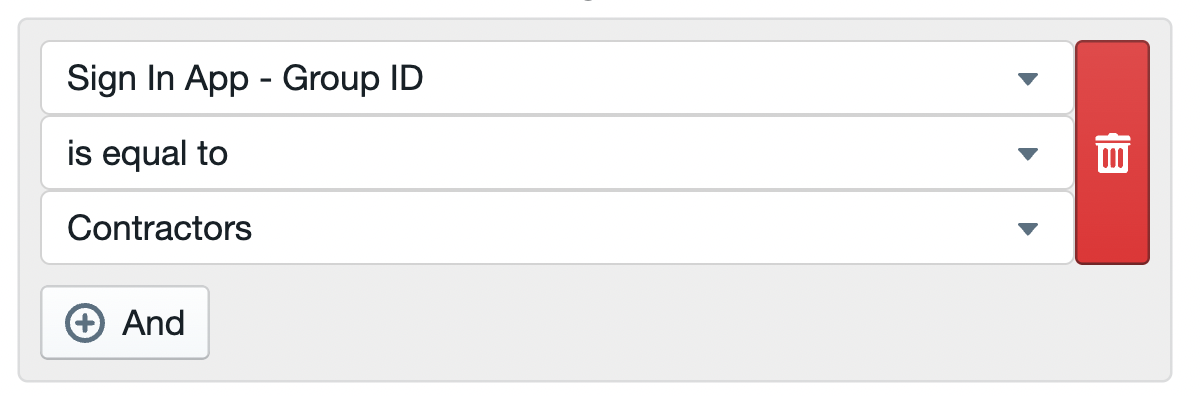
Please Note: If you don’t see the group you’re looking for under Sign In App - Group ID it’s likely that you haven’t set up the integration in SIA for that group. From SIA head to Manage > Groups > Select group > Integrations and select your organisation. Then go back to SICR and refresh the page, you should now see the group you’re looking for.
Step 3: Merge any duplicates in SICR
Once the integration is complete, you may find that you have duplicate profiles appear on Sign In Central Record. To maintain the integration link, these profiles will need to be merged in bulk with your existing SCR profiles. Please see the below guide on how to do this:
Tip: You may notice that not all of your SIA-integrated profiles come over in the correct profile type. If this happens, when you merge the duplicates with your existing SICR profiles, ensure to select 'Preserve these values' on the correct profile type as below: