How to set up a Staff Training Section
Examples showing how to set up a custom Section for Staff Training
-
Getting Started Day To Day Management Managing Users Managing Multiple Schools The Dashboard The Template Editor Managing Staff Profiles Advanced Editor Insights and Reporting User Settings MIS Integration Troubleshooting and Support Safeguarding Guide What's New External Checks Sign In App Integration Incident Tracking
Table of Contents
Create a Staff Training Section
On Sign In Central record, you can create an area to log Staff Training by using the Template Editor to add custom Sections and Fields
If you are a single school, on your Sign In Central Record Dashboard, click on Settings>Organisation>Templates>Edit.
If you are a Trust-level user, and you wish to add these sections and fields across all of your schools, you will need to access the Template Editor via Settings>Federation>Templates>Edit.
Add a Custom Section to your Template
At the bottom of the Section List (you may need to scroll down), there is a Button with a Plus symbol. Click this to create your new Section. Double-click on the "New Section" and you will be presented with the Section Editor.
Here you can change the following properties:
Name. This is what will appear when editing the Profile page or when printing Reports.
Icon. This is used when editing the Profile page.
Colour. This is used as the header when printing reports.
Visibility. Here you can choose which Profile Types this section will appear for.
Below is an example of a Staff Training section, that will show on Teaching Staff and Support Staff only:
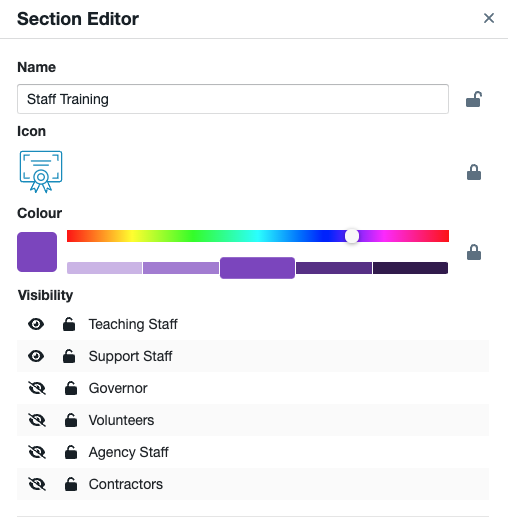
When you have finished making changes, press Save to update your draft.
Add your Custom Fields
Now you can add in your Custom Fields. Please see our guides for Adding a Field (Check) and Editing a Field (Check) to understand the various fields available and how to edit them.
Examples
Below are 3 examples of popular layouts for your staff training fields. The layout can differ based on various factors such as who the training will apply to, and what fields you would like included in your custom training section.
Example 1: Annual Safeguarding Training
This example can be used for any training that would apply to all staff within a profile type.
The below Annual Safeguarding Training example has been set up to appear on Teaching and Support Staff only, with a 'School Ready' rating applied, and a 1-year expiring date check:
Section Fields |
'Completed?' Toggle Field |
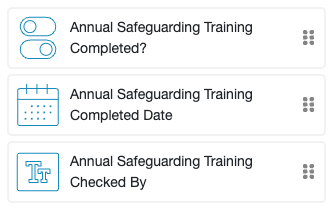 |
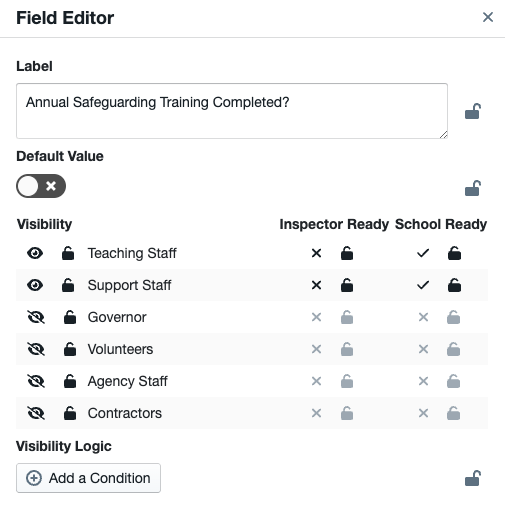 |
'Completed Date' Date Field |
'Checked By' Text Field |
 |
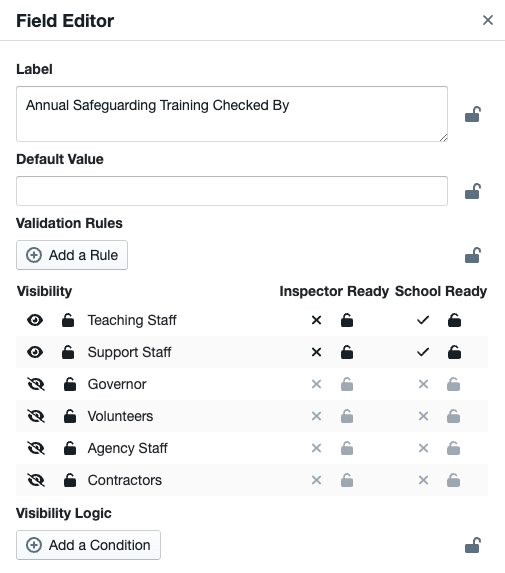 |
Example 2: DSL Training
This example can be used for any training that may apply to some staff within a profile type, but not all.
The below DSL Training example has been set up to appear on Teaching Staff, Support Staff, and Governors, with an 'Inspector Ready' rating applied to the relevant fields, and a 2-year expiring date check.
Where the training will only be required for some members of staff within a profile type, you can start the section with a toggle field to determine whether or not the training is required for each individual member of staff.
Note: It's important to ensure that any 'Required?' fields are left un-rated so that they don't show as missing information for those members of staff who do not require the training.
The remaining fields within the section then have a rating, and a 'Visibility Logic' added, so the fields will only show if the 'Required?' toggle is selected. Please see our guide on Visibility and Filter Logic Editing for further information on how this works.
Section Fields |
‘Required?’ Toggle Field |
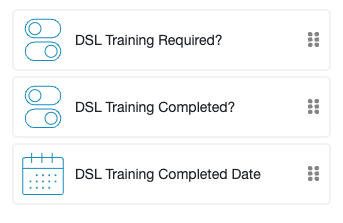 |
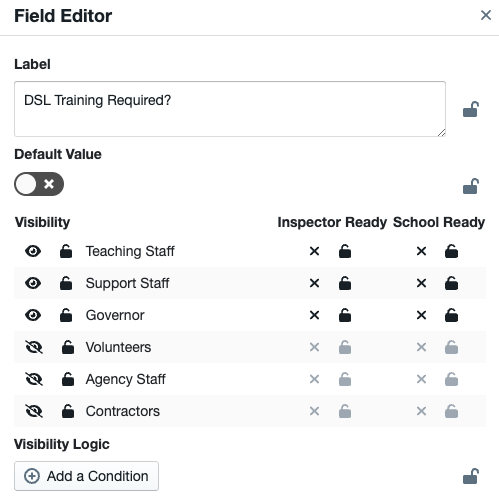 |
‘Completed?’ Toggle Field |
‘Completed Date’ Date Field |
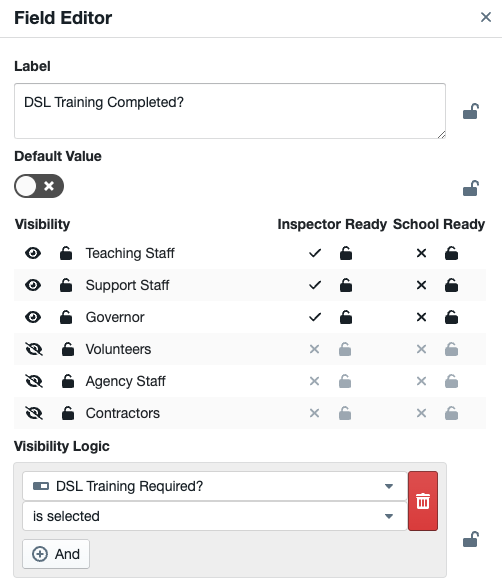 |
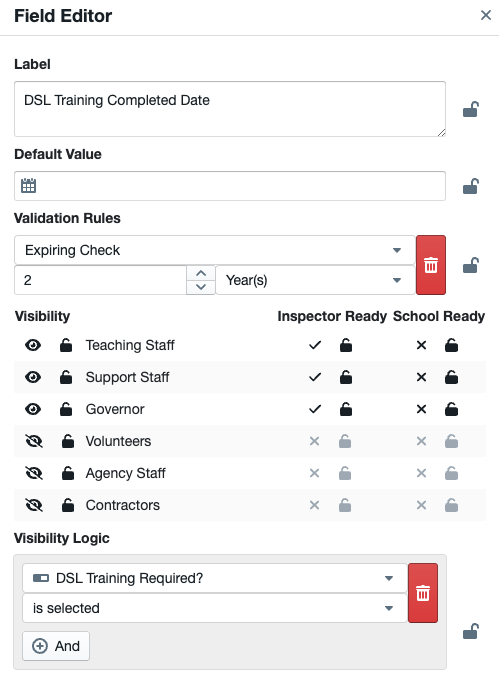 |
Example 3: First Aid Training
This example can be used for any training, where there may be multiple options for that training. For example, different course titles.
The below First Aid Training gives multiple course options, using our 'Single Select' field. This has been applied to all profile types, the fields left un-rated, and a 3-year expiring check added.
Note: Where a member of staff may have done more than one of the course options, you can add in a second/third single select field to select multiple choices.
Section Fields |
'Completed?' Toggle Field |
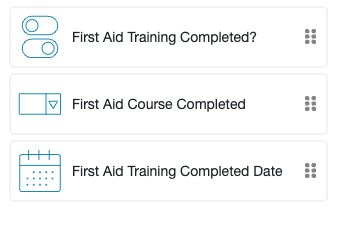 |
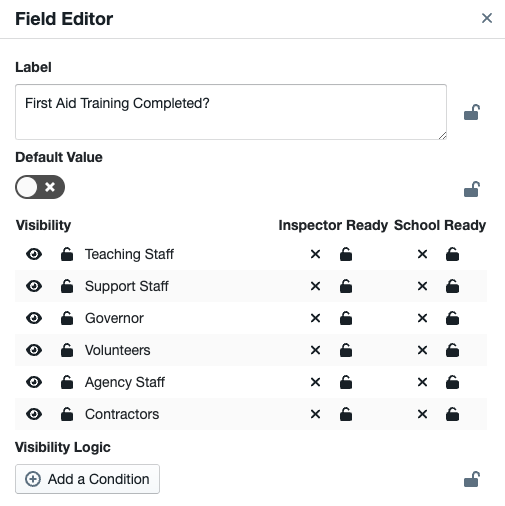 |
'Course Completed' Single Select Field |
'Completed Date' Date Field |
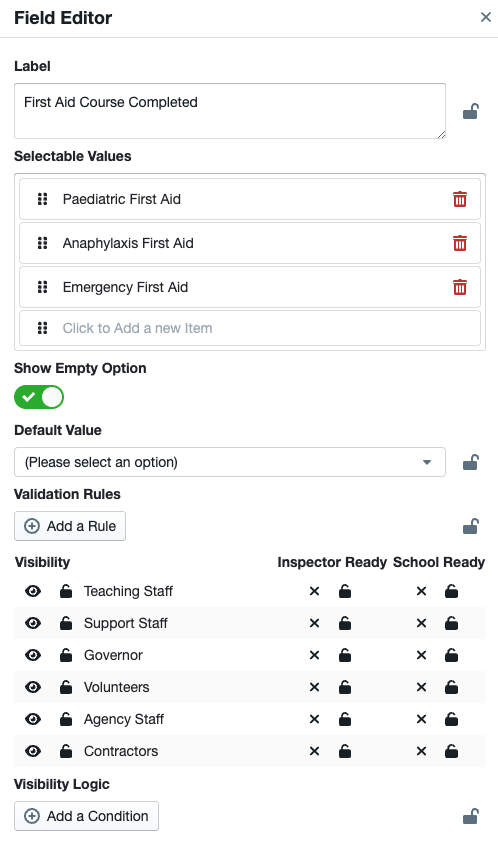 |
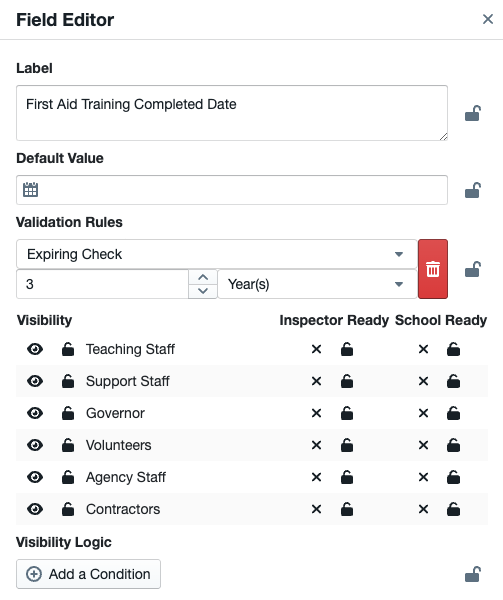 |
If you have any queries or would like assistance with setting up your custom training section(s), please let our customer support team know. You can contact us either via the in-app chat feature or email us at help@signincentralrecord.com
